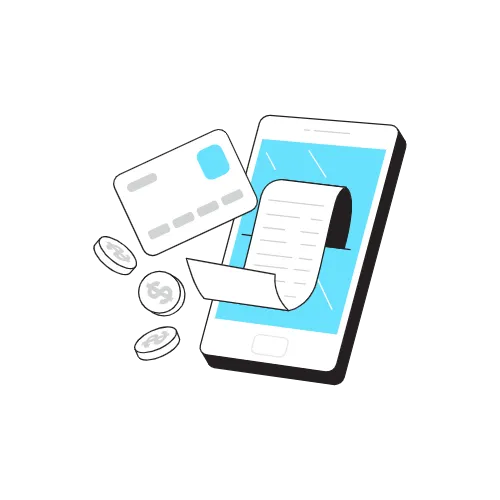If you trade in cryptocurrency, it’s essential to have a platform that has an uncomplicated selling method. Users of the Crypto.com exchange can sell on the desktop or in the app, allowing them to keep up with the constantly shifting market trends.
This article will show you how to sell tokens on Crypto.com from your desktop computer and an iOS or Android app. We’ll also discuss the options for the app’s wallet and how to transfer funds to your bank account.
How to Sell a Crypto Token in Crypto.com on a PC
If you prefer to conduct cryptocurrency transactions on a PC, you must use the desktop-friendly Crypto.com Exchange.
Before buying and selling Crypto on the platform, use a Starter level account or higher. With a Starter account, the decentralized exchange requires entering your details as a security measure before each transaction.
To grow your cryptocurrency business, you should get an Advanced level account. This membership comes with extra trading perks that make transactions safe and easy. Also, you can enter your information after each sale. To upgrade your account, the exchange asks for information like your name, nationality, mobile number for receiving an activation code, and ID.
Once you have a verified account, selling coins and tokens on the exchange is relatively simple. Here’s how it’s done:
Go to crypto.com/exchange and click the “Log In” option in the top right part of the desktop.

2. You can use the exchange for trading once you enter your account login information.

3. Go to the “Markets” page by going to the top left corner of the screen.

4. Choose the market where the transaction will take place.
5. Select your preferred transaction pair. Select the coin you wish to sell and pick the Crypto you want to receive.
6. Press the “Trade” button.

7. Tap the type of order you want to initiate in the lower right part of the screen.
8. If you agree with the estimated value, press the red “Sell” button at the bottom of the window.

Once you’ve made enough sales, you can withdraw the cryptocurrency from your Crypto.com wallet. Currency can only be transferred from an online wallet to an external address with a Starter account or a higher account level.
Follow these steps to do so:
- Go to crypto.com/exchange and tap the “Log In” option in the top right corner.

2. Click the “Wallet” button in the top right corner after logging into your trading account.

3. Press “Withdraw” after selecting the cryptocurrency you want to withdraw.

4. The “Add Withdrawal Address” option should be selected.

5. Follow the instructions on the screen and enter the necessary information. Tap “Save Address” after you’ve finished this process. You won’t be able to withdraw during this time because the exchange takes up to 24 hours to process the changes.
6. Pick the withdrawal address from the pop-down menu and adjust the crypto withdrawal amount.

7. To view the transaction details, press “Review Withdrawal.” Please be aware that there may be withdrawal fees.

8. Type in the Google and SMS verification codes.

9. Click “Confirm Withdrawal.”
Users can also withdraw coins to their Crypto.com trading app through the platform. This feature is helpful because it enables cryptocurrency traders to complete transactions even when not on their computers. To make a withdrawal to your Crypto.com mobile app, do the following:
- First, visit crypto.com/exchange and press “Log In” at the top of the page.

2. Select “Spot Wallet” from the list of available options by going to “Wallets.”s.

3. Press the “Select” button next to the Crypto.com App section to initiate a free withdrawal.
4. Change the amount you want to transfer

5.To view the transaction details, select “Review Withdrawal.”

6. Enter your Google verification code and SMS verification code.

7. Tap the “Confirm Withdrawal” button to complete the action.
Your Crypto.com app will receive the cryptocurrency right away.
How to Sell a Token in Crypto.com on an iPhone
Token enthusiasts are becoming more and more devoted to the Crypto.com iOS app. It’s simple to use and free 30-day trial period with no transaction fees. The easy-to-use app design makes it easy to sell virtual currency. Follow these steps to sell tokens using the iPhone app:
- First, go to “Balance” in your account.
2. The “Trade” button should be pressed.

3. The “Sell” option should be selected.

4. Pick the currency you want to sell.

5. Select “Crypto Wallet” to initiate the transaction.

6. Enter the number of tokens you want to sell on the Confirmation page.

7. At the bottom of the interface, tap the blue “Confirm” button.

If you intend to use the funds for more online trading, they will be stored in your Crypto Wallet. But if you want to transfer them to your credit card, you should put them in your Visa card wallet. Here’s how it’s done:
- First, go to the “Balance” tab in the app.
2. Click on the “Trade” button.

3. Press “Sell.”

4. Choose the type of tokens you want to sell.

5. Select the “Card Wallet” option.
6. On the Confirmation page, adjust the token amount.
 7. Click on the “Confirm” button to finish the action.
7. Click on the “Confirm” button to finish the action.

This selling and withdrawal method keeps your credit card loaded and ready to use anytime.
The iOS app provides that option for users who are more at ease when the sale sends funds to their banks. Here’s how to complete a crypto sale in-app that goes into your Fiat wallet:
- But first, go to the app’s “Balance” tab.
2. The “Trade” button should be selected.

3. Click “Sell.”

4. Choose the cryptocurrency you intend to sell.

5. Select the “Fiat Wallet” option.
6. Set the token selling amount on the Confirmation page.
7. At the bottom of the app, click the blue “Confirm” button.
“fiat currency” describes conventional, government-controlled currencies like the U.S. dollar.
Users can securely and quickly transfer their crypto earnings to their bank accounts thanks to the platform’s Fiat wallet, which is set up.
Follow these instructions to transfer funds from your Crypto.com Fiat wallet to your bank account:
- Then, from the app’s main menu, enter your Fiat wallet.
2. Tap “Transfer” after pressing “Withdraw.”
3. The “Fiat” option should be selected.
4. Tap your preferred fiat currency.The most popular option is USD.
5. If you click on your USD balance, press “Withdraw USD.”
6. Scroll to the bottom of the app and click “Withdraw Now.”
7. Adjust the withdrawal amount and pick your bank account. Note that there is a $100 minimum for withdrawals.
8. Confirm the request.
To process your request, the app may take several days. Crypto.com will send you an email when the withdrawal has been processed.
How to Sell a Token in Crypto.com on an Android
Android users can sell tokens via the Crypto.com mobile app and keep their earnings in their Crypto, Card, or Fiat wallet.
To sell coins using the Crypto wallet, follow these steps:
1. First, go to “Balance” in your account.

2. Press “Sell” after selecting “Trade.”

3. Select the currency you want to sell.

4. Select “Crypto Wallet.”

5. Change the amount of currency you’re going to sell.

6. Hit the “Confirm” button.

You can easily purchase more Crypto by storing the earnings in a wallet. When transferring the funds to your credit card, you must place them in your Card wallet.
Here’s how to do so:
- But first, go to the tab called “Balance.”

2. Click on “Trade” and select “Sell.”

3. Choose the tokens you want to sell.

4. Tap “Card Wallet.”

5. Enter the token amount you’ll sell.

6. Press the “Confirm” button.

You can now transfer earnings from your Card wallet to your Visa card.
The Android app can also tie sales to your Fiat wallet, which stores traditional currency accepted by most governments. Token sales can be linked to a Fiat wallet as follows:
- First, go to “Balance” in your account.

2. Pick “Sell” from the “Trade” menu.

3. Select the tokens you want to sell.

4. The “Fiat Wallet” button should be clicked.

5. On the Confirmation page, adjust the selling price.

6. The blue “Confirm” button should be selected.

Transferring funds to your bank account is possible once in your Fiat wallet.
- Navigate to the Fiat wallet from the main menu of the app.

2. Pick “Withdraw” and click on “Transfer.”
3. Select the “Fiat” option.
4. Select your preferred currency. USD and EUR are two of the most common options.
5. If you’ve selected USD, press “Withdraw USD.”
6. Tap the “Withdraw Now” button.
7. Set your withdrawal amount and pick your bank account. The minimum amount you can withdraw is $100 or €80.
8. Confirm your request.
You’ll receive an email notification when the platform has approved your request.
The process could take up to five days.
Uncomplicated Crypto Selling on PC or Mobile
Crypto.com is easy to use and lets you sell crypto via a PC or a mobile app, while many other platforms are hard to use. Mobile users can switch between three wallet options with just a few clicks and transfer their earnings to their Visa card or bank account.
Do you prefer to sell tokens on your PC or mobile phone? Which wallet do you typically use? Let us know what you think in the section below.